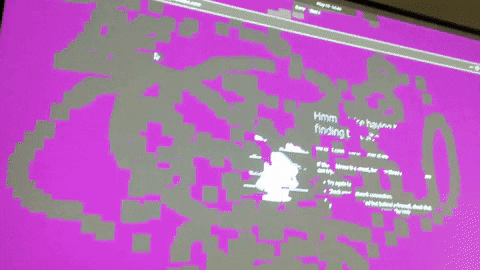測試在樹莓派上使用Ubuntu 20.04的桌面版
Ubuntu 20.04 LST
到官網下載 Ubuntu Server image檔
https://ubuntu.com/download/raspberry-pi
Format microSD card
透過SD Card Formatter格式化為MS-DOS(FAT)
Create a Bootable microSD card
以下在MacOS上做示範
把剛剛下載好的Ubuntu image放在 ~/Downloads
打開終端機
diskutil list
查看microSD的硬碟代號
/dev/disk0 (internal, physical):
#: TYPE NAME SIZE IDENTIFIER
0: GUID_partition_scheme *251.0 GB disk0
1: EFI EFI 209.7 MB disk0s1
2: Apple_APFS Container disk1 250.8 GB disk0s2
/dev/disk1 (synthesized):
#: TYPE NAME SIZE IDENTIFIER
0: APFS Container Scheme - +250.8 GB disk1
Physical Store disk0s2
1: APFS Volume Macintosh HD 204.2 GB disk1s1
2: APFS Volume Preboot 45.9 MB disk1s2
3: APFS Volume Recovery 522.7 MB disk1s3
4: APFS Volume VM 3.2 GB disk1s4
/dev/disk2
#: TYPE NAME SIZE IDENTIFIER
0: FDisk_partition_scheme *31.9 GB disk2
1: DOS_FAT_32 NO NAME 31.9 GB disk2s1
所以/dev/disk2是我的microSD card
Unmount the microSD card
diskutil unmountDisk /dev/disk2
You will see
Unmount of all volumes on /dev/disk2 was successful
Copy the image to the microSD card
sudo sh -c 'gunzip -c ~/Downloads/ubuntu-20.04-preinstalled-server-arm64+raspi.img.xz | sudo dd of=/dev/disk2 bs=32m'
When finalised you will see
3719+1 records in
3719+1 records out
3899999744 bytes transferred in 642.512167 secs (6069924 bytes/sec)
Configuration Before Boot
編輯config.txt
官方文獻:
https://www.raspberrypi.org/documentation/configuration/config-txt/
設定overclock 讓rpi可以充分發揮它的效能
over_voltage=4
arm_freq=2000
gpu_freq=650
HDMI輸出設定
hdmi_force_hotplug=1
hdmi_ignore_edid=0xa5000080
config_hdmi_boost=4
讓audio ouput不要從HDMI出來 而是從3.5mm
hdmi_ignore_edid_audio=1
退出microSD 放到rpi裡面
確定接上HDMI cable再啟動電源
First Boot
開機前 把乙太網路插好 可以省下設定無線網路卡的麻煩
第一次開機後的登入帳號密碼為 : ubuntu/ubuntu 登入後會要求立即變更密碼
然後依下面方式新增帳號, 並將原本的ubuntu帳號刪除
sudo useradd -m -s /bin/bash youraccount
sudo passwd youraccount
sudo adduser youraccount sudo
logout後, 使用新帳號登入
sudo userdel -r ubuntu
更新系統
sudo apt-get update
sudo apt-get upgrade
sudo apt-get dist-upgrade
下載網路時間伺服器
sudo apt-get install ntp
到目前為止 Ubuntu Server版本已安裝完成
只有文字介面
Install Ubuntu Desktop
若想當成desktop來使用的話 就必需再安裝桌面程式 目前可用的桌面程式有
ubuntu-desktop, kubuntu-desktop, lubuntu-desktop, xubuntu-desktop, ubuntu-mate-desktop
kubuntu跑不太動 不建議安裝
xubuntu跟lubuntu是輕量級的版本 但韌體比較舊
我自己是裝 ubuntu-desktop
sudo apt-get install ubuntu-desktop
Bluetooth
Raspberry Pi 4 B Ubuntu Bluetooth not working / detected
Method 0:
hcitool dev
sudo systemctl restart bluetooth
systemctl status bluetooth
sudo add-apt-repository ppa:bluetooth/bluez
sudo apt install bluez
Method 1:
sudo apt install unity-control-center
Method 2:
sudo vim /boot/firmware/syscfg.txt
# include nobtcfg.txt
include btcfg.txt
Install pi-bluetooth
sudo apt-get install pi-bluetooth
exFAT
Problem mounting exFAT disk on Ubuntu
sudo apt install exfat-fuse exfat-utils
su: Authentication failure
sudo passwd root
Enter new UNIX password:
Retype new UNIX password:
passwd: password updated successfully
實測結果
果然2000多塊錢的電腦是無法取代普通PC的
開瀏覽器看YouTube的影片720p就有些吃力了 有fps跑不順的狀況
我沒有裝Raspbian比較過 但xubuntu-desktop跑起來會比ubuntu-desktop來得順很多
還有另一個問題是輸出的畫面有時候暗掉 會變一格一格的像素
滑鼠游標移過去的地方才會再顯現 :'(